You got your new wireless webcam. It’s one of the popular devices that improve the experience of video conferencing, streaming, and internet communication.
To use the webcam, you must set up and install it properly. You need to follow a few simple steps for the same.
Steps to set up and install your new wireless webcam
First, unbox and inspect
Begin by carefully unboxing your new wireless webcam and its accompanying accessories. Inspect everything to assure that nothing got damaged during transportation. Generally, the box contains a wireless webcam, a USB cable, and a user manual. Sometimes, you will find an optional component.
Second, find the right location
You cannot set up and install your webcam anywhere. Considering the light, background, and angle, you should find the right location in your room. Keep in mind that the quality of the video streaming is good and the presentation looks more professional when the location is right with proper lighting.
Third, switch on the webcam
Now, it’s time to switch on the webcam. Use the USB cable to connect the wireless webcam to a power source. One end of the cord should be connected to the webcam and the other end to a USB port on your computer or a power adapter, whichever is suitable. Be careful as your webcam should receive consistent power.
Fourth, install the software for the webcam
Most wireless cameras have software that improves their operation. To discover the correct software for your webcam model, consult the user manual or the manufacturer's website. Download and install the software on your computer using the instructions given.
Fifth, connect to your network
To connect the webcam to your computer or network, consider the following steps:
· Visit your computer's Wi-fi settings.
· Find the network linked with your webcam (typically specified by the device's name or model number) by searching for available networks.
· Use the given password or follow the setup steps
Sixth, place and adjust the Webcam
Find the desired location to set up the webcam. Make sure your or the subject’s view should be clear when recording. Secure the webcam properly so that it doesn’t move while recording. In many webcams, you will find an adjustable angle, helping you to fine-tune your video framing.
Seventh, conduct a webcam test
Don’t start using your webcam without testing it. Make sure you inspect all the connected parts and verify that everything is working properly. You can check the live feed using the software of the webcam installed previously. While testing, check the video and audio quality.
Eight, configure settings
To personalize the webcam experience, configure the settings as per your requirements. You can make changes in video quality, audio settings and many other variables. Based on the brand and model of the webcam, you can make other changes as well, such as auto-focus and noise reduction.
Ninth, update firmware if required
Firmware updates are frequently released by manufacturers to improve the performance and compatibility of their products. For any available firmware updates for your wireless webcam visit the manufacturer's website. If the firmware needs to be updated, follow the steps provided.
By following the above-mentioned steps, you can easily set up and install your new wireless webcam and start using it.